Using Modes
Mu is a modal editor.
All this means is that Mu behaves differently depending on the currently selected mode. Modes make it easy to customise the way Mu behaves while also simplifying Mu: rather than trying to provide every possible feature all at once, modes organise related features and capabilities together.
As you need to use different sorts of features, change modes by simply clicking on the “Modes” button (shown below) found as the top left button in Mu.
Simple!

Once clicked a menu, like the one shown below, allows you to select the mode you wish to use. Just double-click on the required mode, or highlight the mode and click OK. If you want to back out, click cancel.
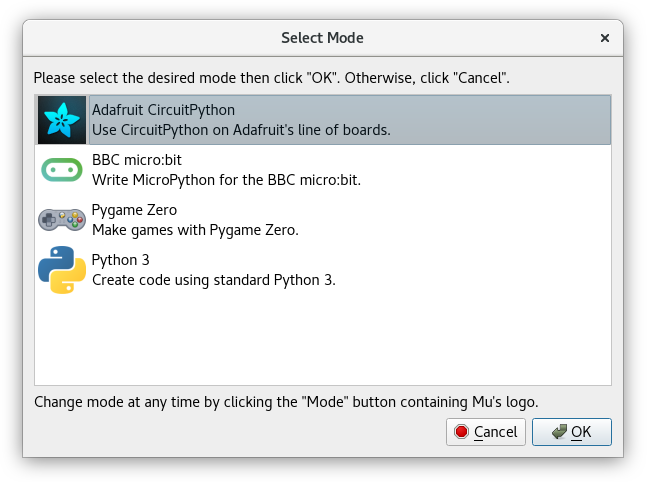
Available Modes

Adafruit make extraordinarily awesome boards for embedded development. Many of these boards run Adafruit's own flavour of MicroPython called CircuitPython.
The Adafruit mode understands how to interact with and connect to Adafruit's boards.
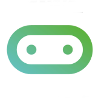
The BBC micro:bit is a small computing device for young coders that is capable of running MicroPython. Mu was originally created as volunteer led effort as part of the Python Software Foundation's contribution to the project.
The micro:bit mode understands how to interact with and connect to a micro:bit.

The PyGame Zero project makes it very easy to write graphical games using Python.
The PyGame Zero mode understands how to play such games and where to store game assets like images, sounds and music used in such games.
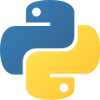
Python is one of the world's most popular professional programming languages. You use applications written in Python every day! Python is also very easy to learn for beginner programmers.
The Python 3 mode provides the tools you need to get started, including a simple to use visual debugger that helps you watch your code is doing as it is running.
